File-upload fields are one of the most convenient ways to collect information from authors. And in some cases, like for photos, there really is no better option.
But one downside to using file-upload fields has been that in order to collect the files, you previously had to pull up each submission and download the files individually.
Not any more! Now you can download files all at once using the Data-export tool.
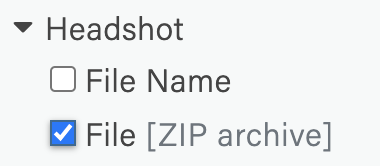 Whenever you select a file-upload question for export, you’ll see two new options: one for “File Name” and another for “File”. For example, the screenshot at right shows the two new options for a role-form field named “Headshot”.
Whenever you select a file-upload question for export, you’ll see two new options: one for “File Name” and another for “File”. For example, the screenshot at right shows the two new options for a role-form field named “Headshot”.
The “File Name” option does what the Data-export tool has always done: adds a column to the exported CSV file that lists the names of the files. The “File” option, however, creates a separate ZIP archive containing all of the actual files. You can choose one or both.
A few important notes about the new feature:
- The system will always generate a data (CSV) file. This means any time you select a file-upload question for export, you will get at least two files: the data (CSV) file and at least one archive (ZIP) file. You can ignore the CSV file if you don’t need it.
- The CSV file is always named “DataExport.csv”. The names of ZIP archives are a bit more complicated, but always follow the same formula: “FileExport” followed by the role name (if applicable) then the question label. For example, exporting files for the “Abstract” question in the main submission form would generate a file named “FileExport-Abstract.zip”, while doing the same for the “Your Headshot” question in the “Main Presenter” form would generate a file named “FileExport-MainPresenter-YourHeadshot.zip”.
- Files within a ZIP archive are organized by proposal. In other words, an archive—which contains all of the files for a selected question—contains one folder for each proposal, which in turn contains the file(s) for that proposal. By default, folders are named using a proposal’s title (e.g. “Public Speaking 101”). However, you have the option to prepend each title with the proposal’s ID (e.g. “1234-56789 Public Speaking 101”).
- As soon as a CSV or ZIP file is ready for download it is displayed at the top of the Data Export page. Those files remain there until you download them, at which point they are removed from the page.
