We’ve just released two enhancements that make the site a little easier to use.
For call administrators: We’ve made it easier—and faster—to view submission details from the Submissions page. Previously, when you clicked on a submission’s title, you were taken to a new page. Now, the same information is displayed in an overlay.
For authors: We’ve added a tab to the top of the proposal screens that links to the call’s submission instructions. Now you have access to that information throughout the entire submission process. (Previously, the instructions were only displayed when you first created the proposal.)
Let us know what you think!

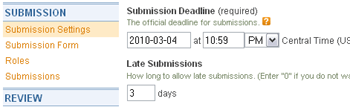 ProposalSpace now allows you to accept late submissions for a call without having to change the call’s official submission deadline. The new setting (to the right, cleverly named “Late Submissions”) is on the Submission Settings page right below the Submission Deadline field.
ProposalSpace now allows you to accept late submissions for a call without having to change the call’s official submission deadline. The new setting (to the right, cleverly named “Late Submissions”) is on the Submission Settings page right below the Submission Deadline field.