Here’s a quick tip for call admins when adding an admin, review chair, or reviewer:
Use a complete email address (e.g. “harry.potter@hogwarts.edu”) to search for the user’s account. That way, the user will be added immediately and won’t have to confirm the action.
If instead you search using all or part of a user’s name (e.g. “Potter”) or a partial email address (e.g. “harry.potter”), the user will have to confirm the action before actually being added.
In case you’re wondering, we added this step to strengthen privacy on the site. We figure if you don’t know someone’s full email address, we shouldn’t display it to you until they say it’s OK to do so. If, however, you already know someone’s full email address, there’s really no reason to require an additional step. In that case, we just send them an email letting them know they’ve been added.
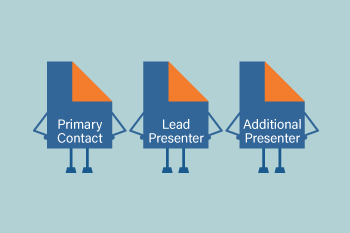 Roles are an essential component of ProposalSpace. Not only do they allow for greater flexibility when collecting proposal information, they also make certain functionality possible, like the Advanced Scheduling Module’s conflict checker.
Roles are an essential component of ProposalSpace. Not only do they allow for greater flexibility when collecting proposal information, they also make certain functionality possible, like the Advanced Scheduling Module’s conflict checker.