Have you ever wanted to organize your call’s proposals using your own taxonomy? Well now you can, with labels!
Call admins can now create and apply custom labels to any proposal. They’re completely under your control. You decide what to call them and which proposals to assign them to. You can then use them to find proposals according to the labels they’ve been assigned.
And the best part? They’re included as a core module at no additional cost and with every call, new or existing!
For now, labels can only be used with the Tracker’s search function. They’ll soon be available in a lot more areas though, like the Messaging Module and Data-export Tool. We’ve also got plans to extend them to user profiles and to make them available to review chairs and reviewers. (We’ve also got plans to add tags to the system, but that’s an entirely different topic that I’ll cover in another post.)
To get started, pull up any call and click
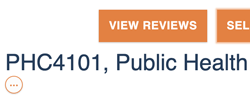 When you’re ready to apply labels to a proposal, just pull up the proposal in the Tracker, click the ellipsis button immediately below the proposal’s title (see screenshot detail, right), and select the labels you want to use.
When you’re ready to apply labels to a proposal, just pull up the proposal in the Tracker, click the ellipsis button immediately below the proposal’s title (see screenshot detail, right), and select the labels you want to use.
There are two ways to find proposals using a label: From the Labels page or from the Tracker’s search feature.
- From the Labels page:
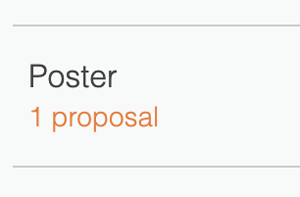 Every label listed on the Labels page shows how many proposals are associated with it (see screenshot detail, right). Clicking that text performs a search of all proposals that use the label.
Every label listed on the Labels page shows how many proposals are associated with it (see screenshot detail, right). Clicking that text performs a search of all proposals that use the label. - From the Tracker’s search feature:To include a label in your search criteria, preface the label with “Label:”. For example, to search for proposals labeled “Poster”, use: Label: Poster. If the label has more than one word, surround it with quotes. For example, for “Poster candidate”, use: Label: “Poster candidate”. (Pro tip: Searches are not case sensitive, so using Label: Poster is exactly the same as Label: poster, label: Poster, or label: poster.)
You can also include labels with other search terms. For example, to search for proposals labeled “Poster presentation” and containing the phrase “financial planning”, use label: “poster presentation” financial planning. (Pro tip: Order doesn’t matter, so financial planning label: “poster presentation” would give you the exact same results.)
We’ll keep everyone posted on our progress adding labels and tags throughout the site. In the meantime, let us know what you think!
