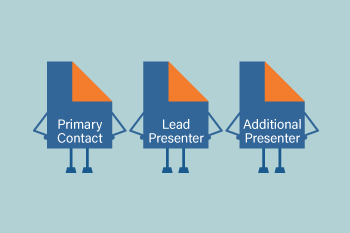 Roles are an essential component of ProposalSpace. Not only do they allow for greater flexibility when collecting proposal information, they also make certain functionality possible, like the Advanced Scheduling Module’s conflict checker.
Roles are an essential component of ProposalSpace. Not only do they allow for greater flexibility when collecting proposal information, they also make certain functionality possible, like the Advanced Scheduling Module’s conflict checker.
Unfortunately, they’re also one of the most misunderstood and misused features.
So what are roles?
Put simply, they are how individuals are associated with a proposal. Some examples include:
- Presenter
- Co-Presenter
- Primary Contact
- Speaker
- Contributor
- Nominee
For each role you create, you get to define the following:
- Name: What you want to call the role (e.g. “Primary Contact”)
- Description: An explanation of the role (e.g. “The Primary Contact is responsible for all communications regarding the proposal.”)
- Minimum: The minimum number of individuals required for the role (“0” makes the role optional)
- Maximum: The maximum number of individuals allowed for the role (“0” allows an unlimited number)
- Role Form: Each role has its own form for collecting information about individuals added to that role (e.g. name, organization, and bio). Note that this form is different than the main submission form, which is intended for core information about the proposal, like the abstract and learner objectives.
For example, let’s say you are collecting speaker proposals for a conference and want each proposal to have a primary contact, a lead presenter, and up to five additional presenters. Traditionally, that meant the submission form had eight sections: one for the main proposal information (title, abstract, etc.), another for information related to the primary contact (name, organization, etc.), another for the lead presenter, and five more for additional presenters. All those sections took up a lot of space, especially if a proposal did not include any additional presenters.
With ProposalSpace, you just create three roles as follows:
- Primary Contact, with a minimum of 1, a maximum of 1, and a form with questions for name, organization, and email address
- Lead Presenter, with a minimum of 1, a maximum of 1, and a form with questions for name, organization, email address, bio, and speaking experience
- Additional Presenter, with a minimum of 0, a maximum of 5, and a form with questions for name, organization, email address, and bio
With this setup, questions related to a role are not displayed unless the author chooses to add someone to that role.
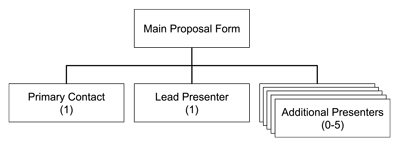 One way to think of roles is as sheets of paper that get attached to the main proposal to compose a complete submission. The image on the right shows hows the various components from the example above are related, with the Main Proposal Form (which displays the core proposal questions, like title and abstract) and the Primary Contact, Lead Presenter, and Additional Presenter forms (which display role-specific questions, like name and organization). The key is that the role forms are only added to the main submission if needed, keeping the overall submission uncluttered.
One way to think of roles is as sheets of paper that get attached to the main proposal to compose a complete submission. The image on the right shows hows the various components from the example above are related, with the Main Proposal Form (which displays the core proposal questions, like title and abstract) and the Primary Contact, Lead Presenter, and Additional Presenter forms (which display role-specific questions, like name and organization). The key is that the role forms are only added to the main submission if needed, keeping the overall submission uncluttered.
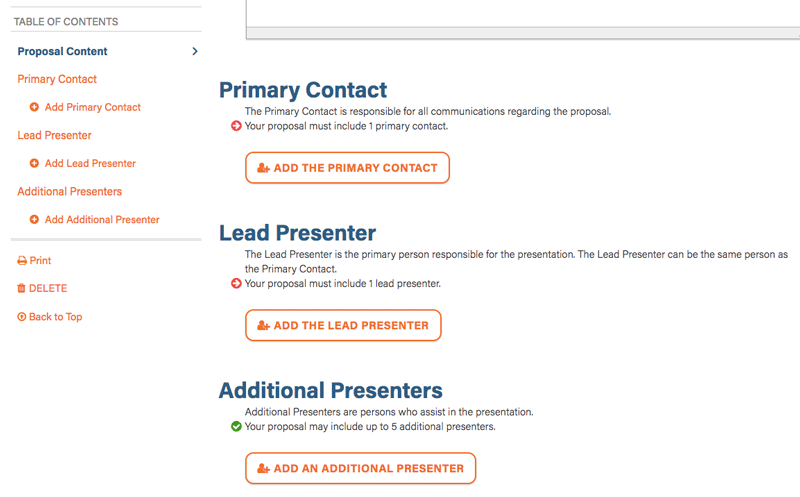 The screenshot to the right shows how the roles mentioned above would appear in a proposal. (Click the image for a larger view.) Only when an author clicks one of the “Add…” buttons does the system display the questions for that role… again, keeping the overall submission uncluttered.
The screenshot to the right shows how the roles mentioned above would appear in a proposal. (Click the image for a larger view.) Only when an author clicks one of the “Add…” buttons does the system display the questions for that role… again, keeping the overall submission uncluttered.
A couple of other important things to keep in mind about roles:
- Every call must have at least one role. You may call it anything you like and even make it optional, but there must be at least one role. (Typically we see organizers use “Primary Contact” when there is only one role for a call.)
- The system does not assign anyone to a role automatically, so even if you create a role for something like “Submitter”, that person would still need to be added by someone working on the proposal. (The system does track who creates each proposal, but only displays that person’s name and organization from their profile.)
I hope this helps to explain what roles are and how to use them effectively. If you have any questions—about roles or anything else—feel free to contact us. Also, we offer free evaluations for every call as part of our unlimited support, so if you ever want feedback about how your roles are set up, just ask. We’re here to help!
